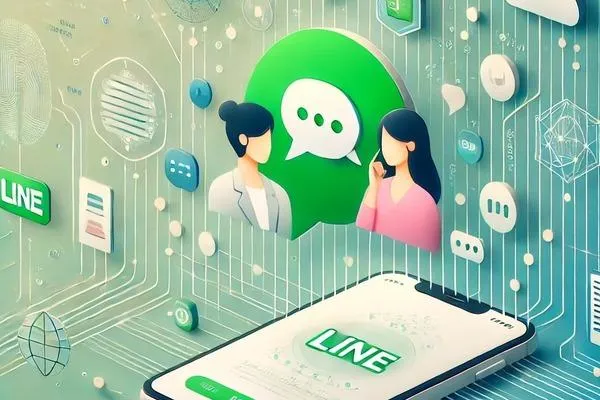
How to Use a LINE App Translator Bot for Seamless Group Chat Translation (Step-by-Step Guide)
“Technology is best when it brings people together” - Matt Mullenweg
Introduction: Why You Need a LINE App Translator Bot
In today’s globalized world, communication across languages is more important than ever—whether you’re managing a team of international workers, coordinating a family event with overseas relatives, or running a LINE group for multilingual friends. But manually copying and pasting messages into translation apps can be time-consuming, awkward, and error-prone.
This is where a LINE app translator bot comes in. These AI-powered bots automatically translate messages within your LINE group chat in real time. No switching between apps. No confusion. Just smooth communication across languages.
In this comprehensive guide, you'll learn:
What a LINE app translator bot is
How it works
Step-by-step instructions to add and configure it
Real-life use cases
Language support
Pros, cons, and best practices
Troubleshooting tips
And much more
Whether you’re a LINE power user or just getting started, this article will help you unlock the full potential of group chat translation.
What is a LINE App Translator Bot?
A LINE app translator bot is a chatbot that automatically translates group messages in real time. Once added to your LINE group, it listens to messages and posts translated versions based on the configured source and target languages.
The bot works by integrating advanced AI translation services (such as Google Translate or OpenAI Whisper) with LINE's messaging platform.
Features of a Typical LINE Translator Bot:
Supports multiple language pairs (e.g., Japanese ↔ English, Chinese ↔ Vietnamese)
Real-time translation of group chat messages
Translation of both text and voice messages (in some cases)
Easy group chat integration
Multilingual support in one group
✅ Echonora, for example, is a smart LINE translator bot that handles both text and voice messages in over 100 languages and supports group configurations for multilingual communication.
Use Cases for LINE App Translator Bots
Let’s explore where LINE translator bots make a real difference:
1. Multilingual Family Communication
Example: A Taiwanese daughter-in-law wants to chat with her Vietnamese mother-in-law. With a translator bot in their LINE group, every message is translated instantly.
2. Managing Overseas Workers
Example: Taiwanese employers use LINE to manage Indonesian or Thai domestic workers. Adding a LINE app translator bot reduces miscommunication and saves time.
3. Remote Teams
Global teams often use LINE for daily operations. Translator bots enable smooth communication between English-speaking and non-English-speaking staff.
4. Cross-Cultural Friend Groups
Friends from Japan, Korea, Thailand, and the U.S. use LINE to share life updates. Translator bots break the language wall and deepen relationships.
5. Customer Service & Online Communities
Businesses running LINE groups for customer support can use translator bots to serve users in multiple languages.
Step-by-Step Guide: How to Add a LINE App Translator Bot
Step 1: Add the Bot as a LINE Friend
You must first add the translator bot to your LINE contacts.
Open the LINE app.
Go to the Add Friends tab.
Search for the bot’s LINE ID (e.g.,
@echonora, etc.).Tap Add.
✅ Tip: Make sure to verify the bot’s official ID to avoid clones.
Step 2: Create or Open Your Group Chat
If you already have a LINE group, great! If not, create a new group.
Tap the Chat icon → Create Group.
Add your contacts.
Step 3: Invite the Bot to the Group
In the group, tap Settings > Add Members.
Select the translator bot from your friends list.
Tap Invite.
⚠️ Only one translator bot should be in a group. Multiple bots is not allowed.
Step 4: Configure the Language Settings
Each bot has its own command. Typically:
Type
@Echonora English and Japaneseto translate English and Japanese.Or
@Echonora Chinese and Vietnamesefor Chinese and Vietnamese.

Echonora, for instance, allows you to configure two languages: a primary and a secondary. Messages are translated in both directions. You can also change the language after initial setup.
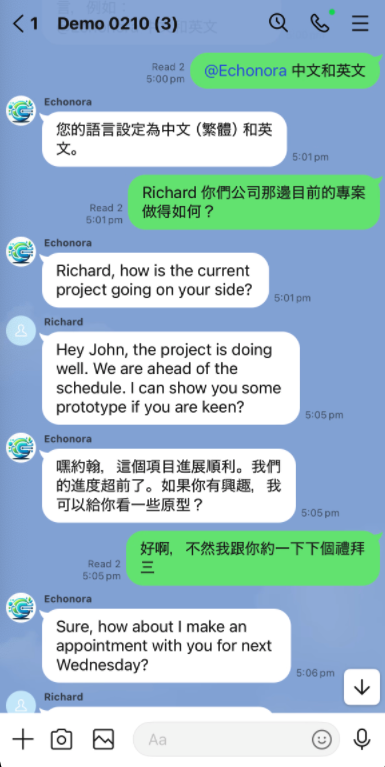
Echonora: The Smart LINE App Translator Bot
Echonora is a powerful LINE-based translator bot that supports:
Real-time translation in 100+ languages
Text and audio (voice) messages
Group and individual chat
Smart fallback when translation fails
High accuracy
Echonora’s Unique Features
👥 Works in LINE group chat and 1:1 private chat (Just you and Echonora in a group)
🎤 Voice message translation
🧠 AI-powered for better understanding chat context
🈳 Supports Traditional Chinese, Indonesian, Vietnamese, Japanese, Thai, and more
Language Support
Popular languages supported by most LINE translator bots include:
English
Traditional & Simplified Chinese
Japanese
Vietnamese
Thai
Indonesian
Korean
Spanish
Tagalog
Hindi
✅ Check Full Supported Language List or Ask Echonora in Line to confirm supported languages.



Best Practices for Using LINE Translator Bots
✔ Use Clear Language
Avoid using slang or abbreviations. This improves translation accuracy.
✔ Limit to One Bot per Group
Having multiple translator bots in one chat can cause duplication or confusion.
✔ Test Settings in a New Group First
Try out language settings in a private group before using them in a large or important group.
✔ Encourage Participants to Use Native Language
Let people type naturally and let the bot do the translation instead of forcing everyone to use English.
Frequently Asked Questions (FAQs)
❓Is it free to use a LINE app translator bot?
Many bots offer free basic usage (e.g., 10 messages/day). Advanced features may require a subscription.
❓Can I use more than one language pair in a group?
Some bots support this. Echonora allows primary and secondary language setup.
❓Does the bot store my chat data?
Reputable bots anonymize or encrypt your data. Check the privacy policy of the provider.
❓Can it translate stickers or images?
Most bots cannot translate stickers or image content directly, though some may support OCR in the future.



